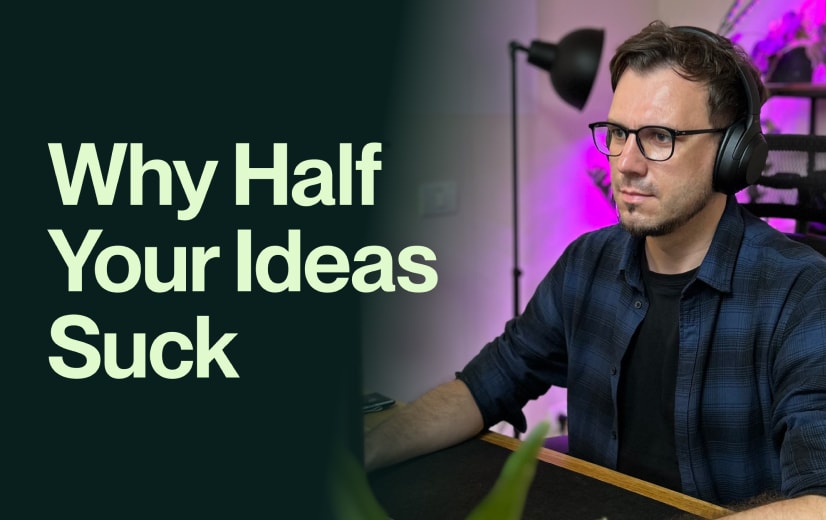Notion – onboarding new users through complex workflows

In this article, I’ll outline Notion and its onboarding process, highlight three good practices you can learn from Notion, and tips for your product development.
I heard one too many times about people being a bit overwhelmed or intimidated by the product. Of course, you can use it as a simple note-taking app, too, but the significant value comes when connecting databases and consolidating complex processes. Here’s why I think Notion is a great productivity tool:
The case for Notion
Notion excels in three key areas: flexibility, collaboration, and organization. Users can personalize their workspace, adapting features and templates to suit their needs, fostering a sense of ownership and deeper engagement with the product.
Also, Notion supports diverse use cases, from academic note-taking and project management to personal life organization, financial tracking, and creative projects.
For collaboration, Notion offers Kanban boards, to-do lists, and progress tracking, along with in-app chat and discussion threads, streamlining project management and communication. Lastly, Notion serves as a digital hub for work and information, storing tasks, wikis, calendars, personal notes, and professional records in a clear, easily accessible structure.
Considering all these aspects, getting users to the product's value becomes even more critical during onboarding.
Onboarding flow — walkthrough
This UX audit focuses on Notion’s onboarding flow—from creating an account to using the product. To compare and contrast their similarities and differences, I also covered the three available use cases: personal use, school, and team account.
Personal account/School account
Notion’s onboarding flow took less than a minute (around 50 seconds) for the personal use and school accounts. I went through all the steps:
- create an account using an email
- set your name, photo, and password
- get into the product prepopulated with specific templates
- check out the Getting Started guide
Team account
It takes a bit longer to set up the team account (over a minute) because there are additional steps to go through:
- customize the account
- name the workspace and add an icon
- invite teammates
- create your first task
UX highlights
Based on Notion’s approach, here are a couple of ideas you could implement to improve your product’s onboarding flow and boost activation and retention.
1. Personalised onboarding by use case

Notion makes good on its promise when it says it’ll streamline the setup based on how you plan to use the product.
If you want to use it for yourself or school, the onboarding flow is straightforward: you land in the platform from this point. The preloaded templates are tailored for the specific use case (personal use vs school), but the Getting Started guide, which helps you familiarise yourself with the product, is the same.

Things change if you create a Notion workspace for your team: first, you have to add your details (role, company size, etc.), then set up the team workspace and eventually invite your team members.
In this last step, you also have the option to allow anyone with your domain to join the workspace, similar to Miro’s onboarding flow.
Tip #1: Personalize the onboarding flow
Consider implementing onboarding flows specific to each use case, as Notion does. Don’t overwhelm new users with all of the advanced features; personalize it for specific personas that nail user needs and move them along the value curve.
Start onboarding users with simple use cases and templates, then gradually introduce them to more powerful functionality as they become more experienced, allowing them to see value and become power users quickly over time.
How do you personalize the onboarding flow? For this, you obviously have to understand your customers and their use cases. The best way to do this is by running user interviews, but you can also combine this by collecting information when they sign up through a sign-up form. It is essential to mention that this second approach shouldn’t replace the interviews.
2. Wizard to guide you through creating the first task

Besides the Getting Started page, Notion uses a wizard for the team use case to guide you through the steps when creating your first task.
This step-by-step approach provides enough guidance to get things started for a somewhat more complex scenario — interconnected databases.
Interconnected databases in Notion allow you to create dynamic relationships between different types of information. By using Relation and Rollup properties, for example, users get powerful filtering, sorting, and analysis capabilities that go beyond simple checklists or unrelated databases, making Notion a flexible and powerful tool for managing complex information and workflows.
The Getting Started page is a nice touch. Notion uses its own product to help users familiarise themselves with it. As you go through the checklist, you get to know the product as well. It’s a win-win.

The page showcases how to use Notion, add new blocks, create pages, and interact with Notion by clicking checkboxes or opening toggles.
At times, the flow could be more straightforward. I feel like there are too many options, and the user might miss that aha! moment to understand the actual value of the product.
Tip #2: Guide users through the more complex workflows
To help users through more complex workflows, use a wizard to guide those critical steps. The wizard can provide clear instructions, offer tips and best practices, and highlight key functionalities.
3. Personalised nurturing emails

The emails you get from Notion are also personalized according to the selected use case.
All of them start with a short paragraph to welcome you and set the scenes for what’s next — a series of emails with tips and tricks — but the one for the personal account talks about templates for personal use, while the one for teams, about exec templates and how Notion helps teams.
The rationale behind personalized nurturing emails is that these guide customers along the customer journey by gently nudging users to take the next step, whether completing a purchase, trying a new product feature, or providing feedback.
Also, personalized welcome emails and onboarding sequences help new customers quickly realize the product's value and feel supported, leading to higher engagement, better retention, and lower churn rates.
Tip #3: Set up an email nurturing sequence.
Once users sign up, you can access a vital resource — their email address. Your aim is to create a nurturing sequence to ease the onboarding process by explaining how they can benefit from the product, highlighting essential features, etc. Again, this is tied to the fact that you understand your customers.
Here’s how to do it:
First, leverage the customer data gathered during registration to tailor the messaging and content to each user's specific needs and pain points. Then, segment your email list based on user actions, such as which features they've used, to know the kind of targeted and relevant content you should deliver.
Now, you should develop an ongoing nurturing and engagement strategy for each segment. In your emails, you will have to provide valuable, educational content that addresses your users' pain points and demonstrates your expertise. To build trust and credibility, incorporate social proof, such as customer testimonials and case studies.
Next, create a dedicated onboarding email sequence to guide new users through your SaaS product's initial setup and activation. Help users quickly realize the value of your product and achieve their desired outcomes by providing step-by-step instructions, product tutorials, and clear calls to action.
Lastly, monitor email metrics, such as open rates, click-through rates, and conversion rates, to identify what's working and what else needs improvement. Be willing to test and iterate based on user feedback and performance data on your email content, cadence, and CTAs.
Last thought
UX Guide is part of Durran, a product design and strategy studio that helps ambitious startup founders build intuitive digital products and accelerate growth. We also do UX Reviews and Optimisations.